I. Instruction of Room cleaning
1. Example: Hotel can use Room cleaning function to clean rooms and public area through assign, check and count by rooms.
2. Procedure: Assign housekeeper to clean room or public area in PMS → print the assignment order to allocate housekeeper in hotel → check the room → change the state of room → PMS will count how many room has been cleaned per person in one day (history record).
3. Functions:
² XPMS → Room cleaning: assign housekeeper, check room, print scoring report
² XPMS → configuration → room cleaning: set score for cleaning different rooms or public area.
² XPMS → report → room cleaning: room cleaning history and scoring record.
II. Preparatory work
1. Preparation:
² Set score for each room type (stayover and departure room)
² If there are public areas they need to clean, you can also set score for public area.
2. Setting scoring for guest room:
² XPMS → configuration → room cleaning → cleaning score
² Choose the room type and edit the score for stayover and departure room.
Once you set up the score of rooms, you can start to assign room to each housekeeper in Room Cleaning page.
**Please set up score for all room type, so that hotel can easier assign and check the room.
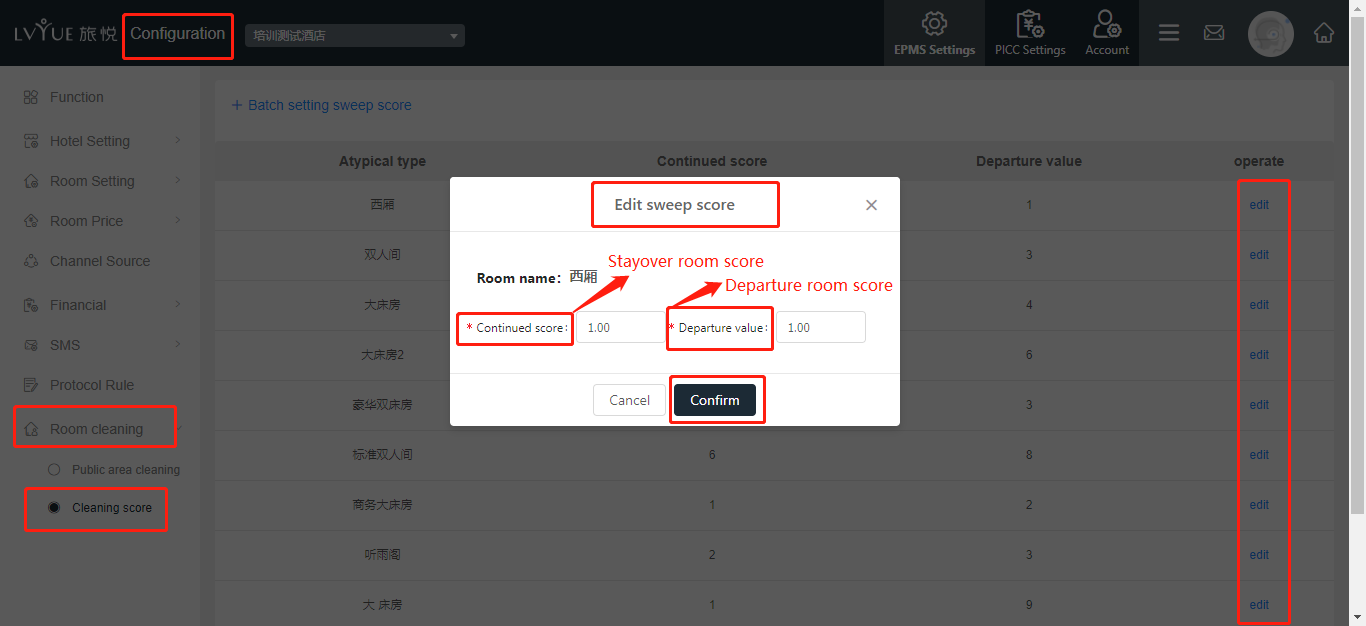
3. Setting Public area:
² You can set up score for public area as well, such as lobby, light and so on.
² Operating instructions:
ü XPMS → configuration → room cleaning → public area cleaning
ü Adding a public area: + add a public are → fill in area name and cleaning score → confirm
ü Public area score can be edited as well.
ü Once public area has been setting down, you can start assign public area to housekeeper in Room Cleaning page.
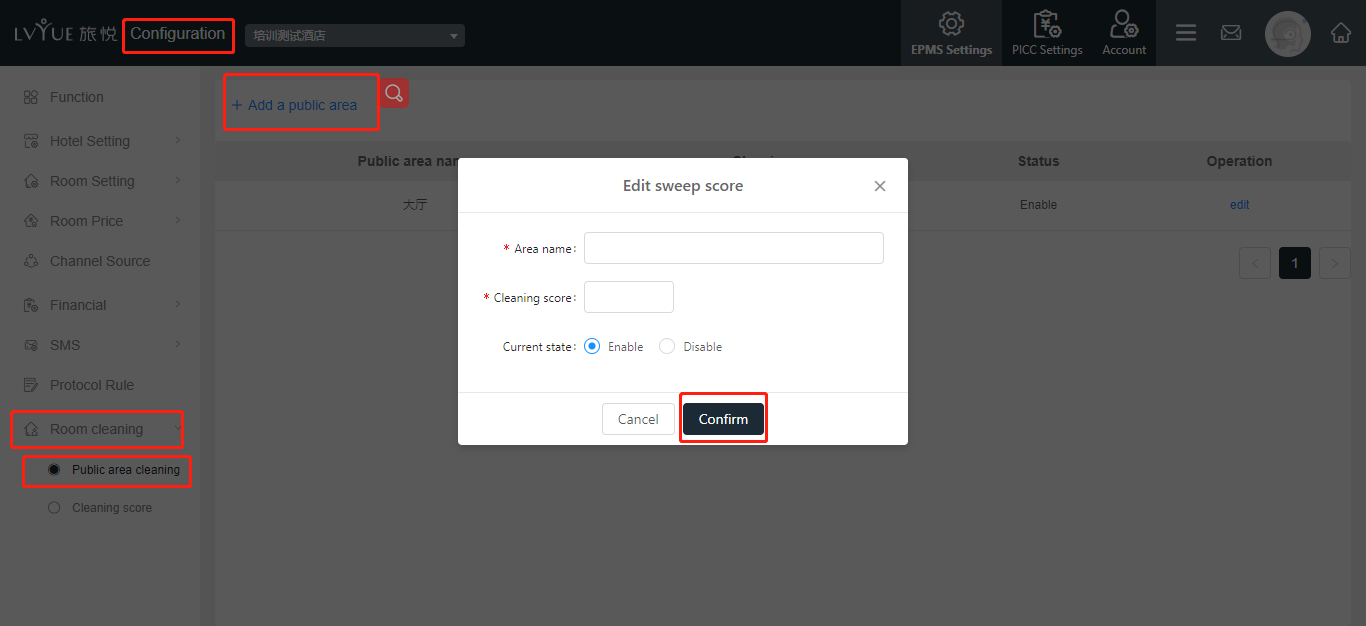
² If one of public area are not going to using any more, you can set “ enable” for that public area.
**Before you enable a public area, please make sure this public area is not cleaning.
4. Adding housekeeper
² Housekeeper can be adding in XPMS → configuration → EPMS setting → hotel setting → staff
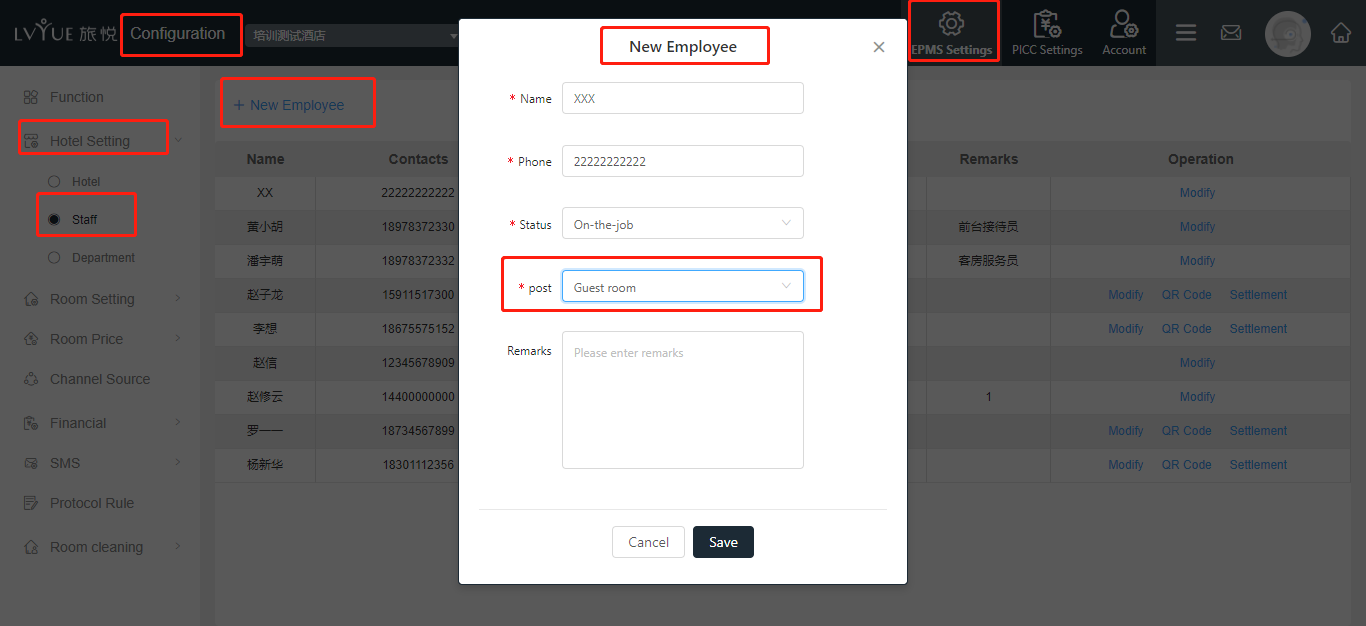
III. Room cleaning:
² From floor/division perspective, all rooms’ current state is showing in the room cleaning page (waiting to clean/check, clean room and lock room).
² You can search from different perspective:

² Room state: clean room, waiting for clean, waiting for check, OOS
² Assignments: the assignments show the scores and housekeeper in the day. You can assign the housekeeper according to this assignments.
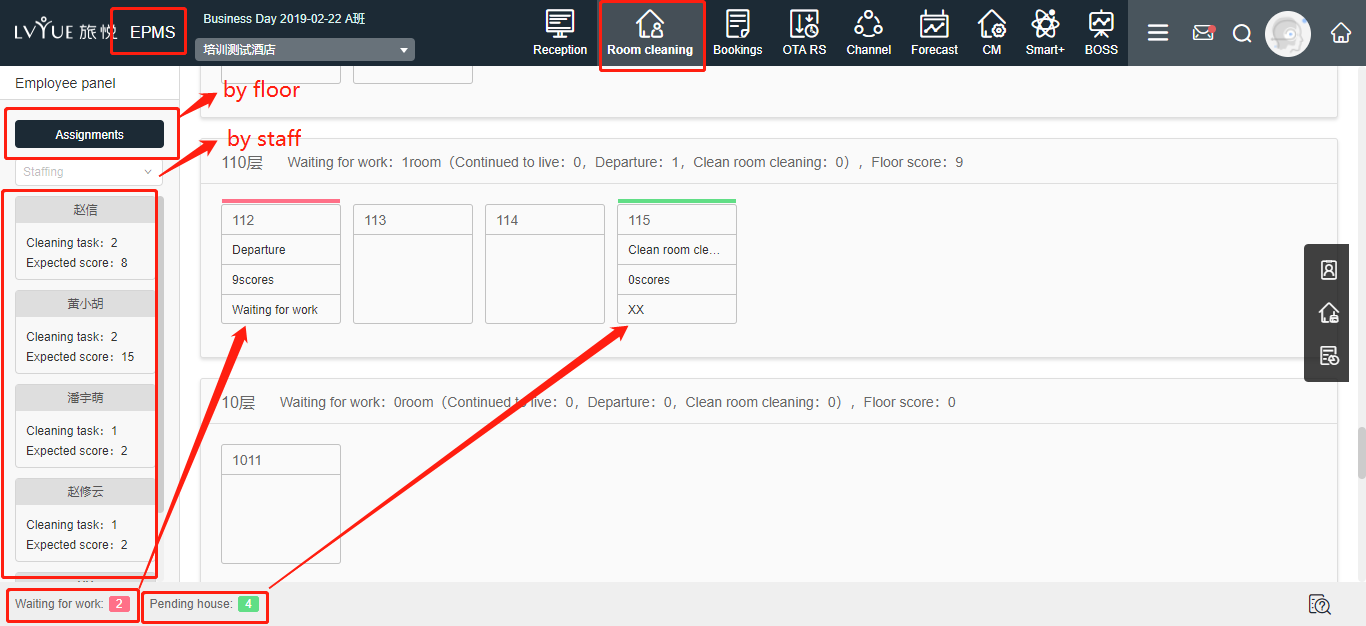
IV. How to assign housekeeper to clean room?
1. By floor
You can assign housekeeper to clean room by floor
XPMS → room cleaning → assignments → confirm
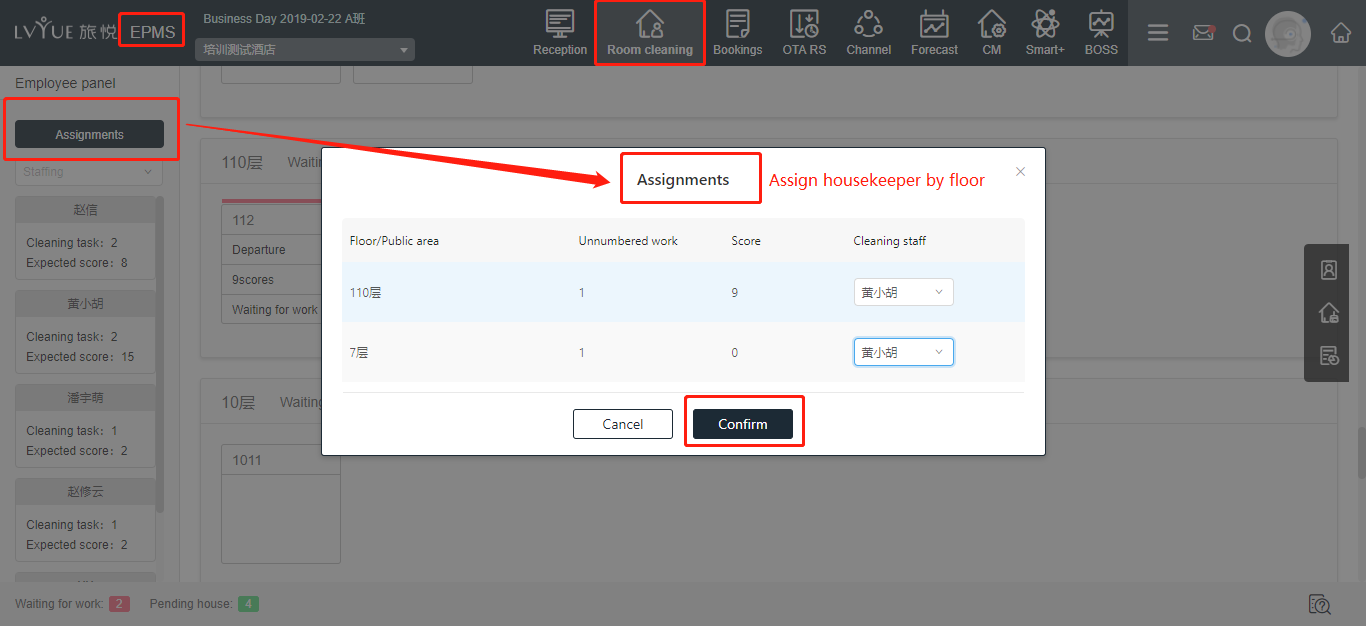
2. By hand (4 ways)
² You can assign to every single room or person, in batch and by floor.
² Procedures: XPMS → room cleaning → assign
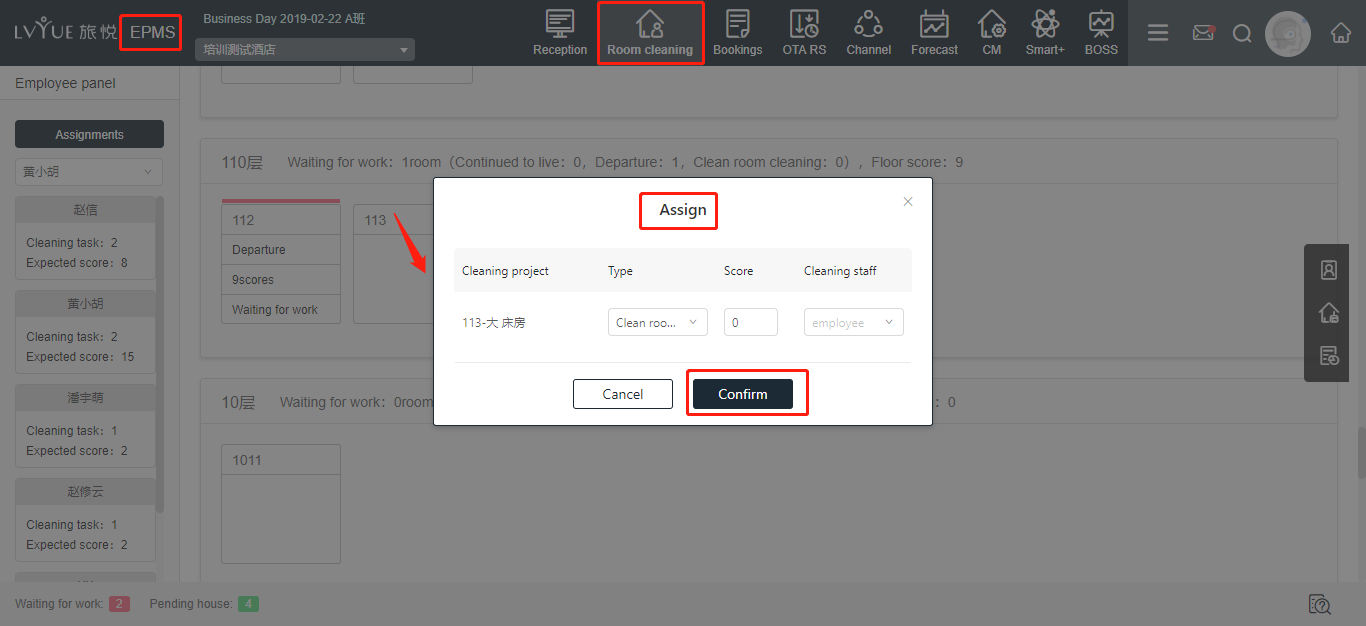
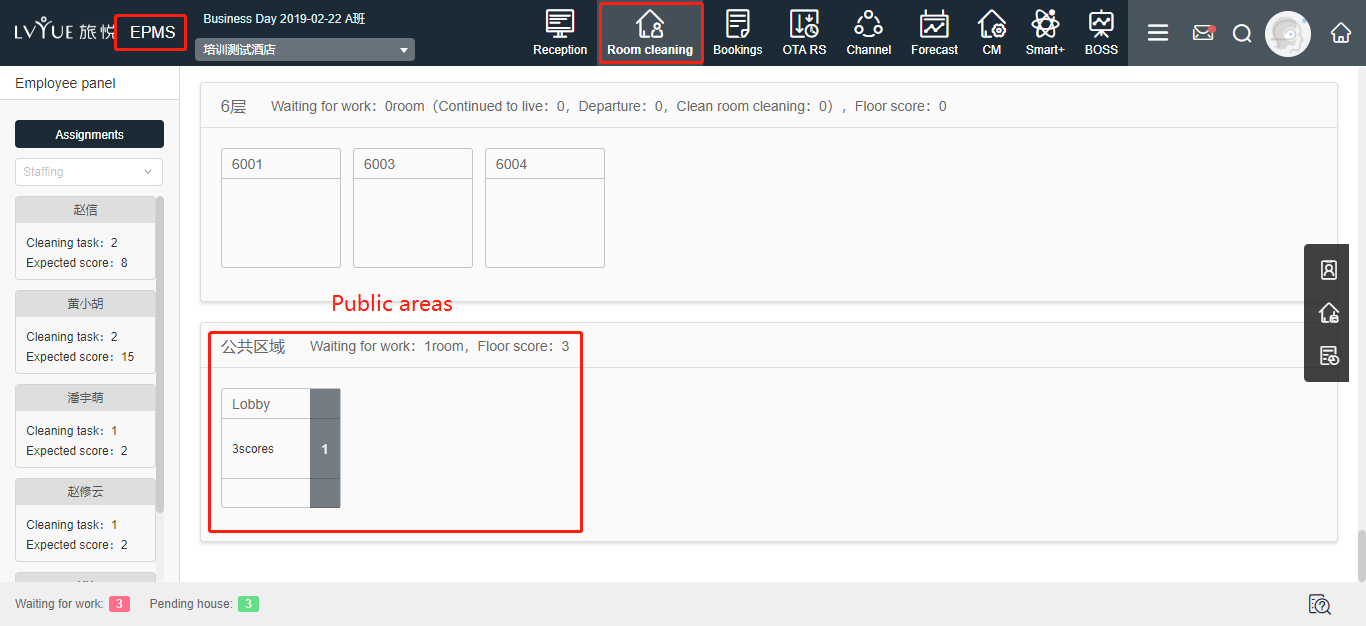
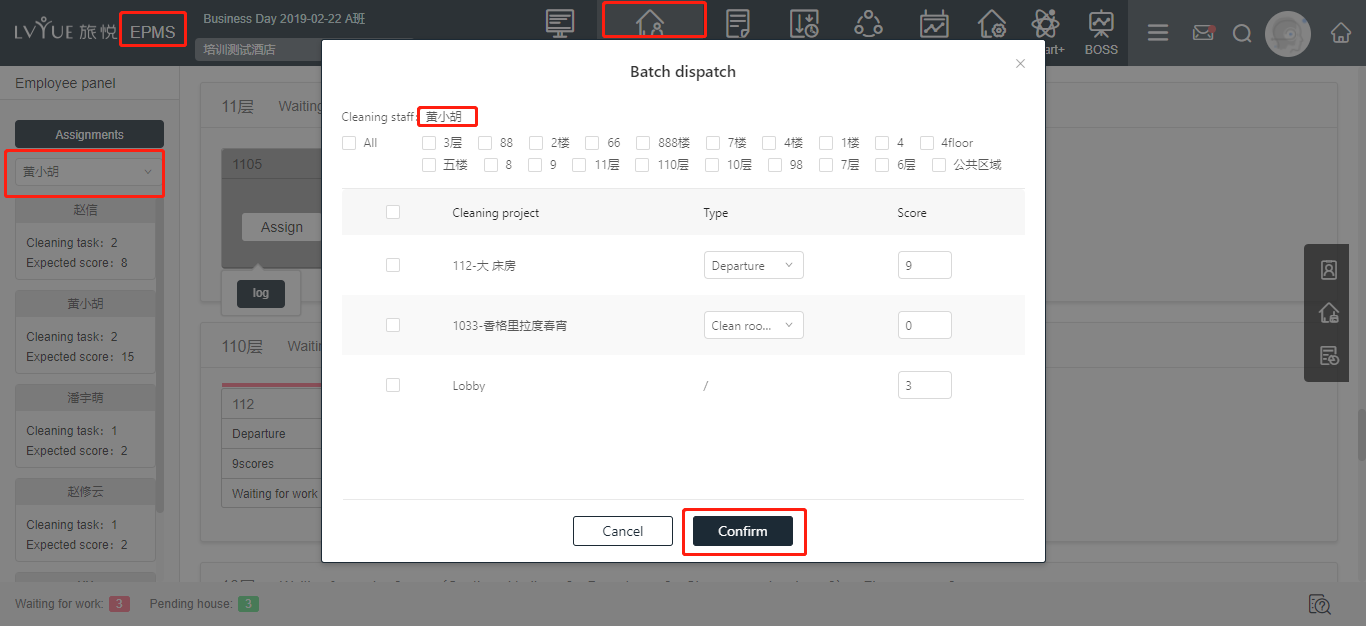
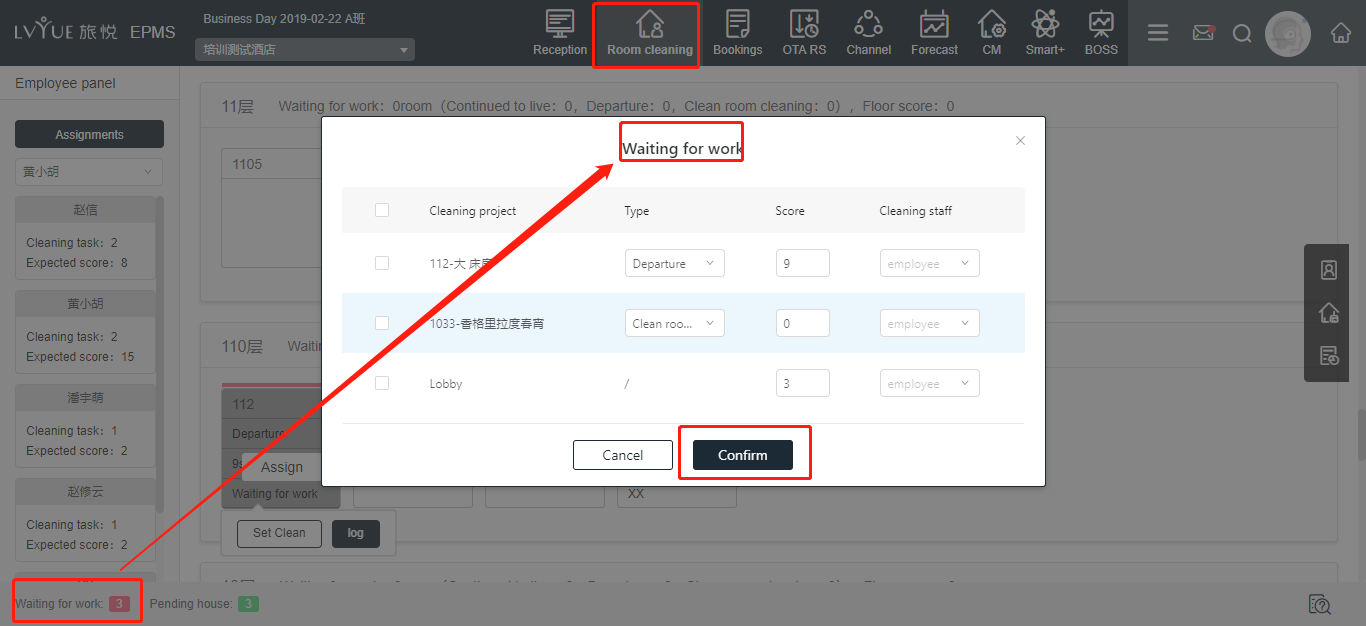
3. Cleaning room
² When guest departure, room will change to direct automatically. Room state is waiting for cleaning in Room cleaning page.
² After night audit, the room will change to direct. Room state is waiting for cleaning in Room cleaning page.
² You can set room as dirty room by yourself as well. Room state is waiting for cleaning in Room cleaning page.
² You can change staff after assign staff as well.
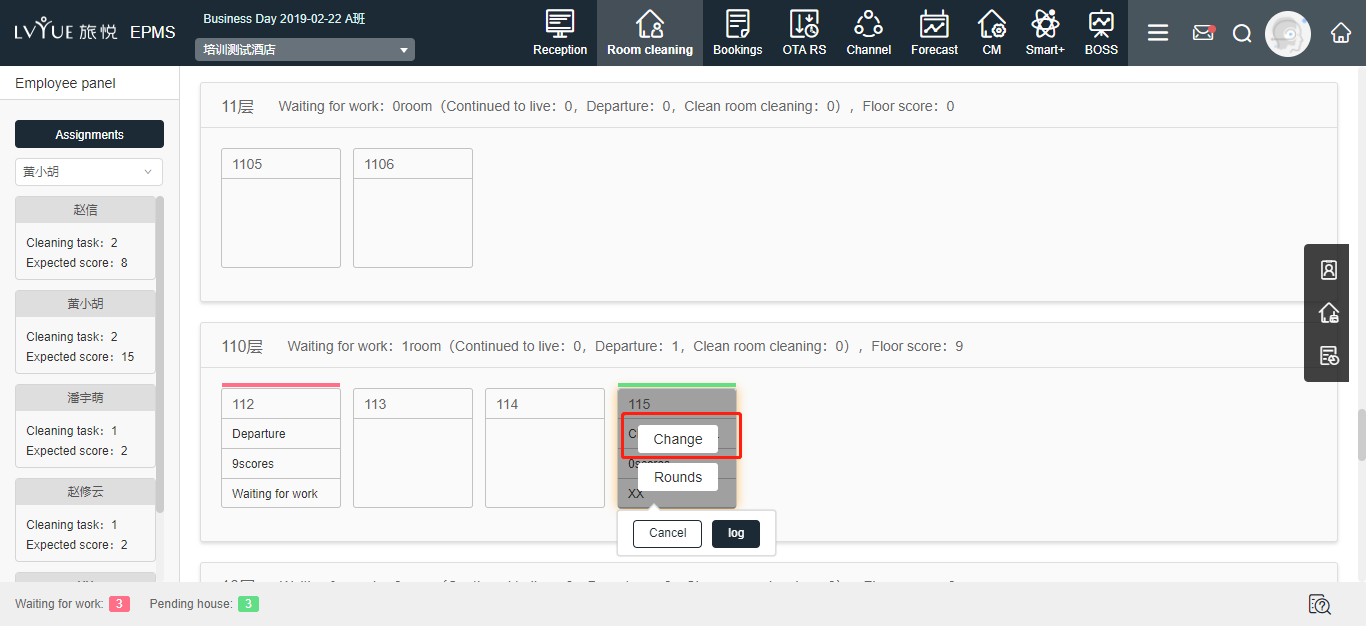
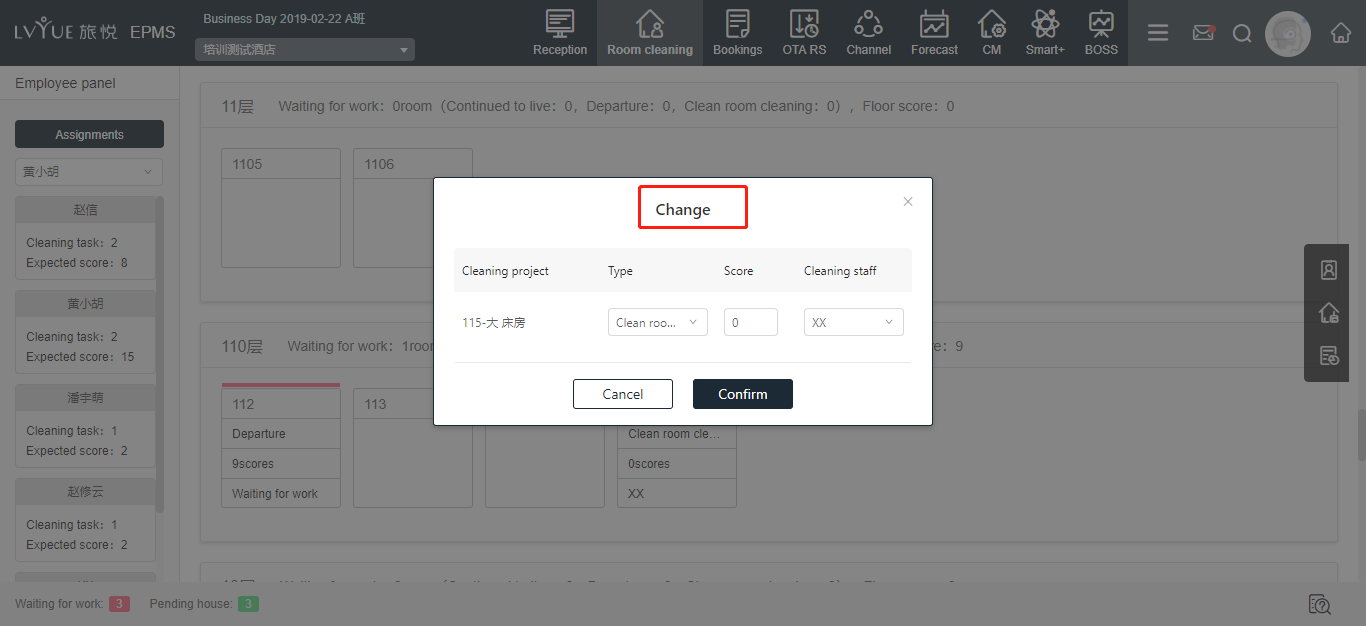
V. Print assignment
1. Instruction: Once you complete assignment in PMS, you can print out the assignment to allocate the staff cleaning rooms.
2. Functions:
Print: XPMS → Room cleaning → Job order
Two modes: All or Single employee
This report is about the currently assigned room list.
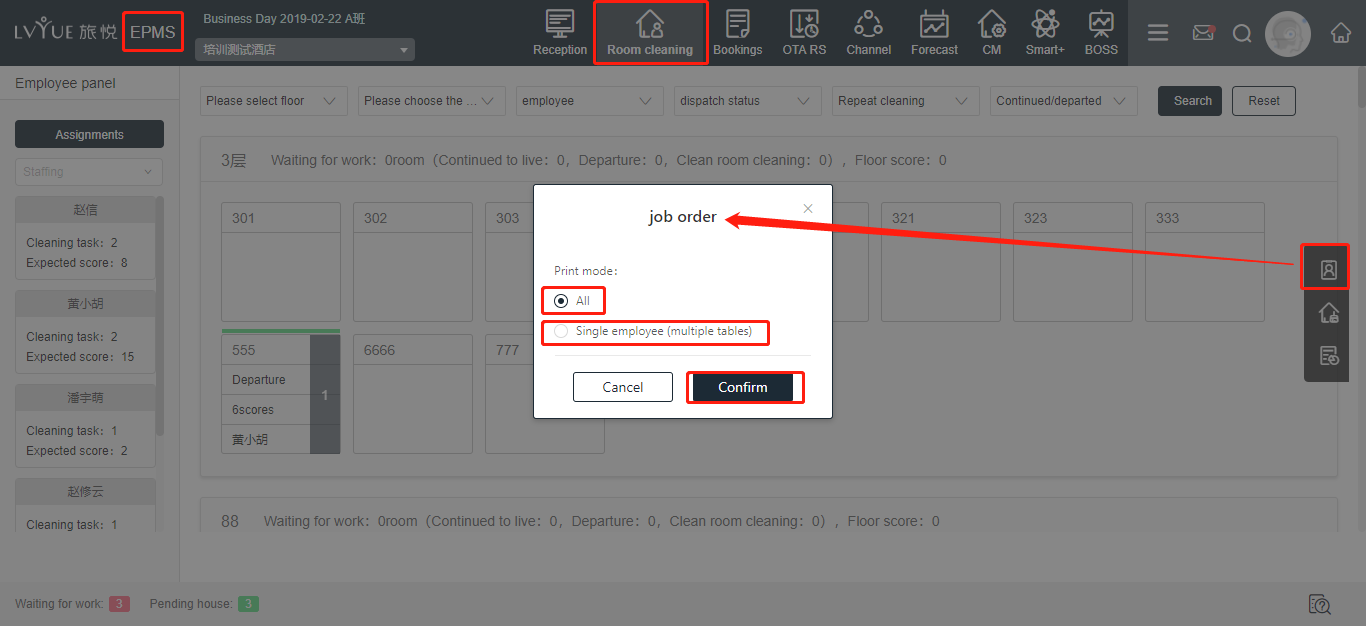
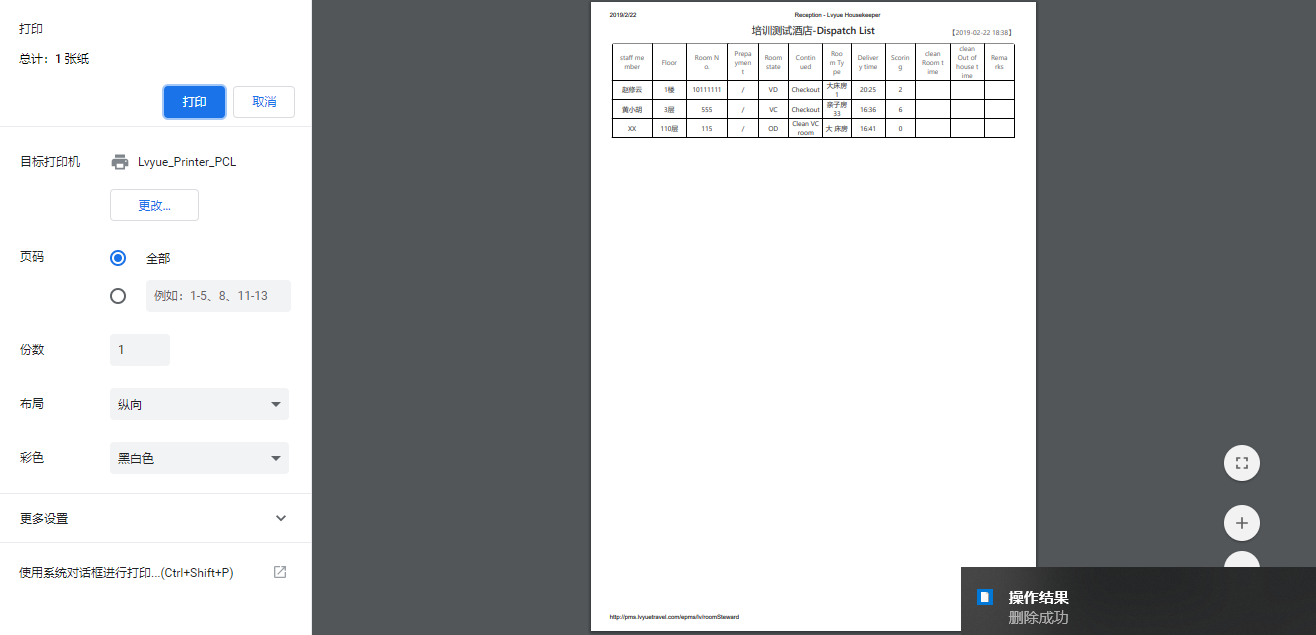
VI. Check room
1. Print: XPMS → room cleaning → check list
This report is about the currently checked rooms.
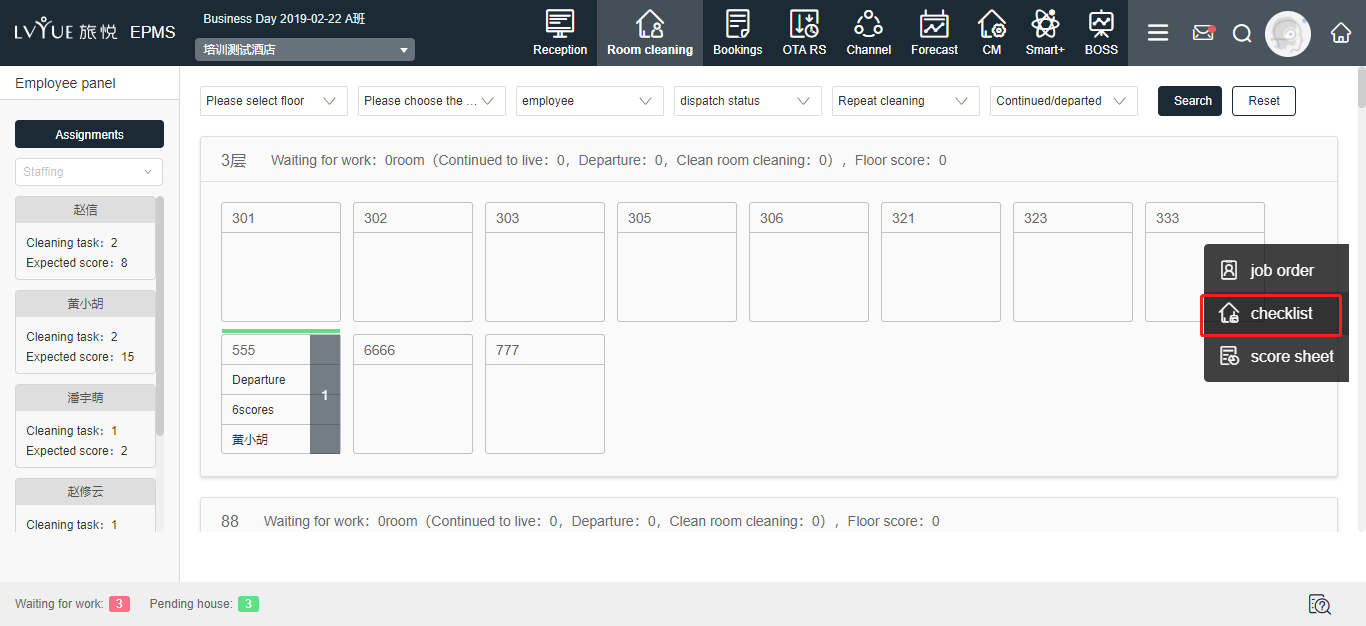
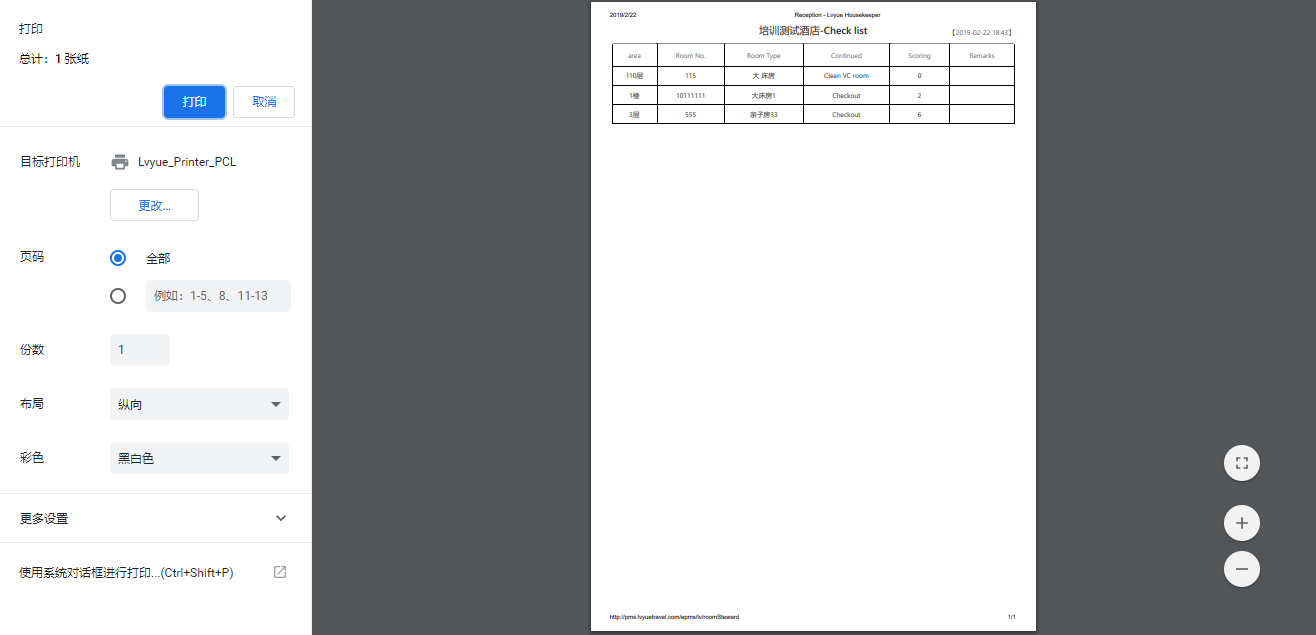
1. Procedures:
² Two Modes:
Check the single room
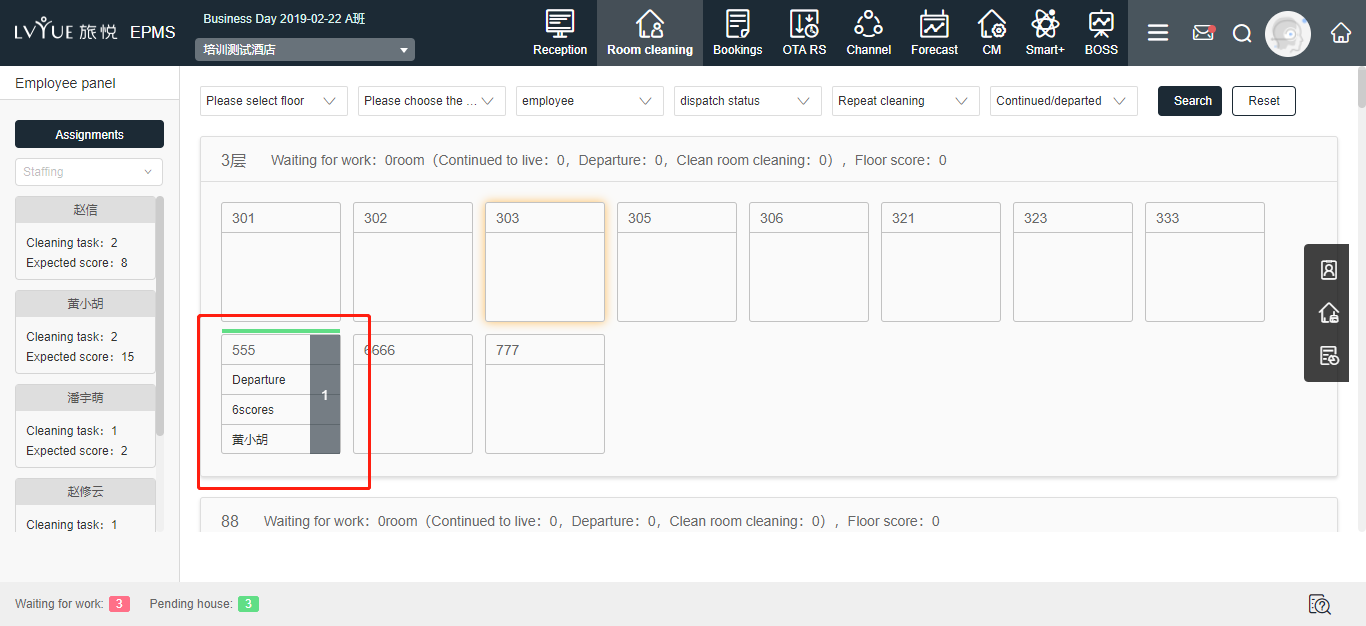
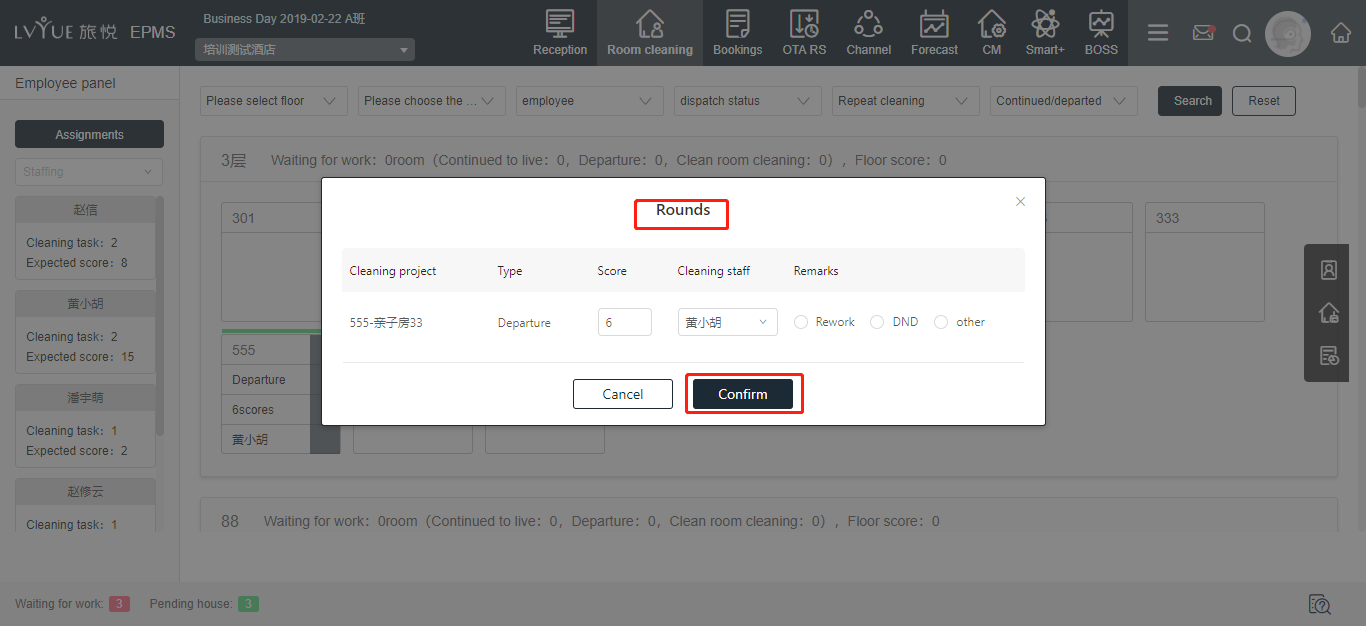
Check room in batch
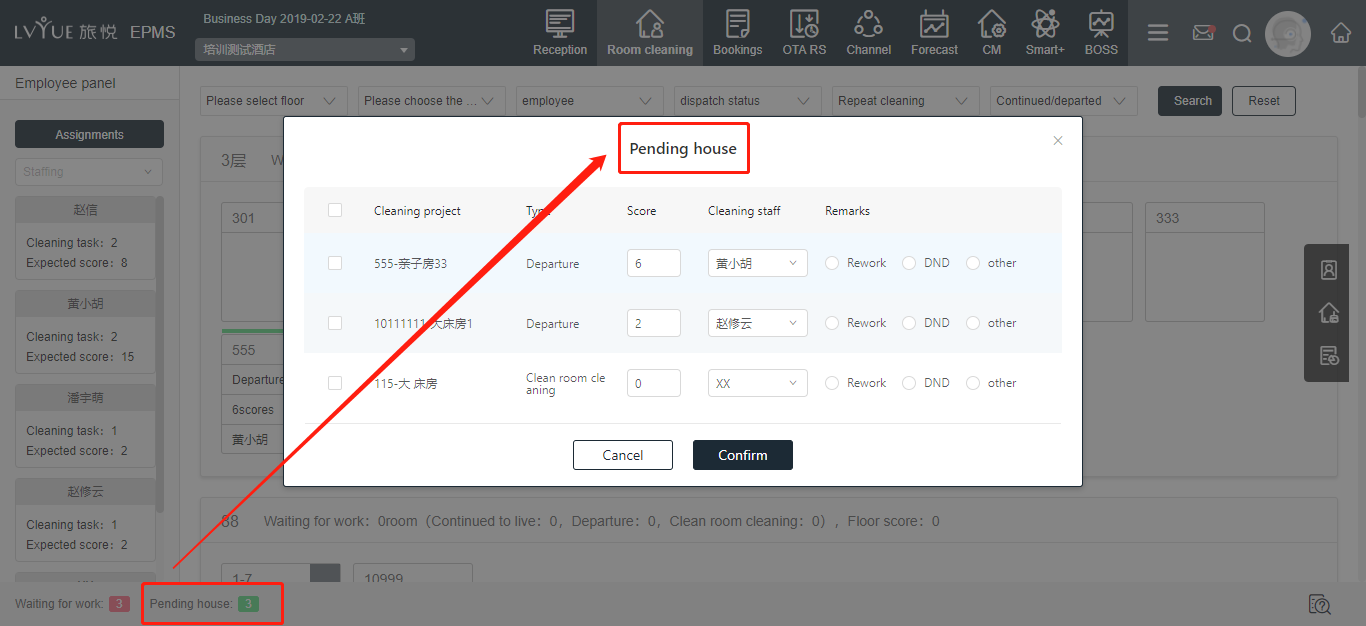
VII. Cleaning record
1. Scoring record:
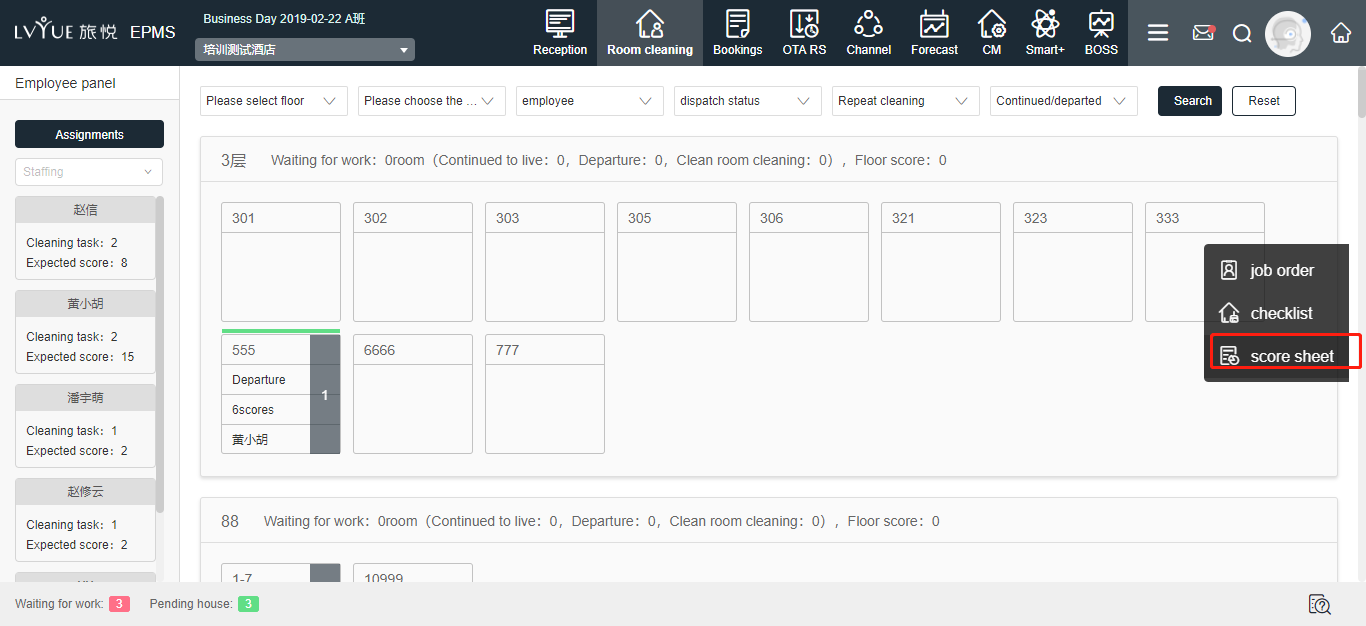
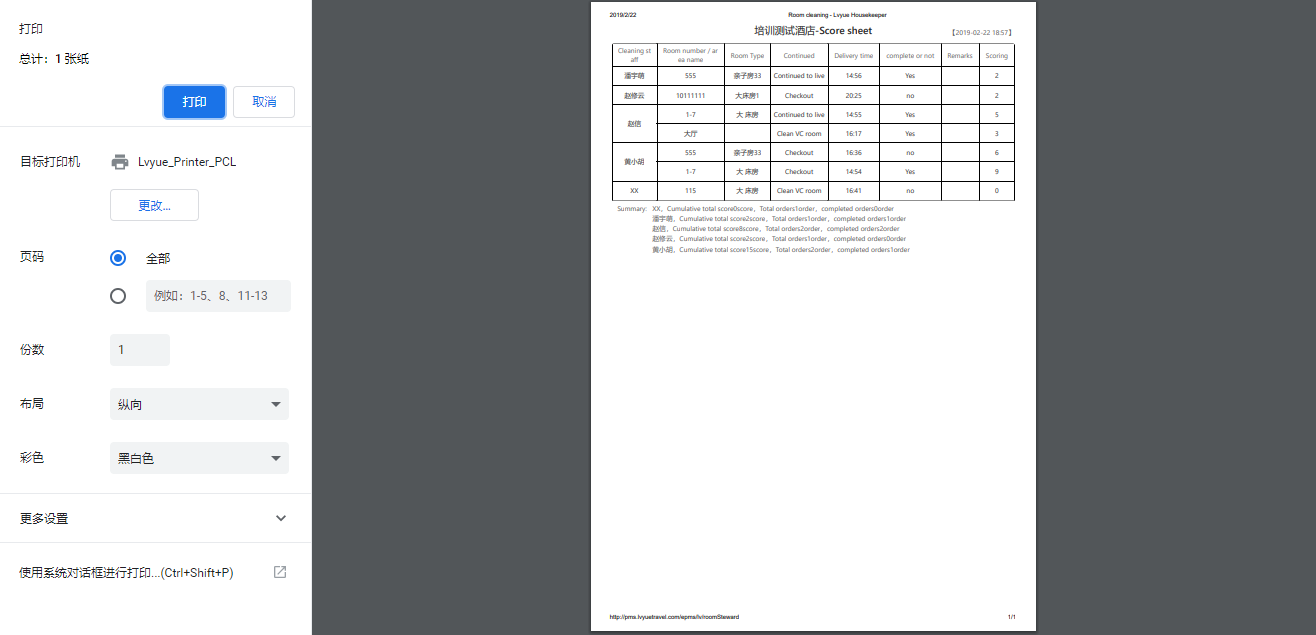
2. Cleaning record:
² XPMS → Room cleaning → Job order → history record
² Report → other → cleaning report
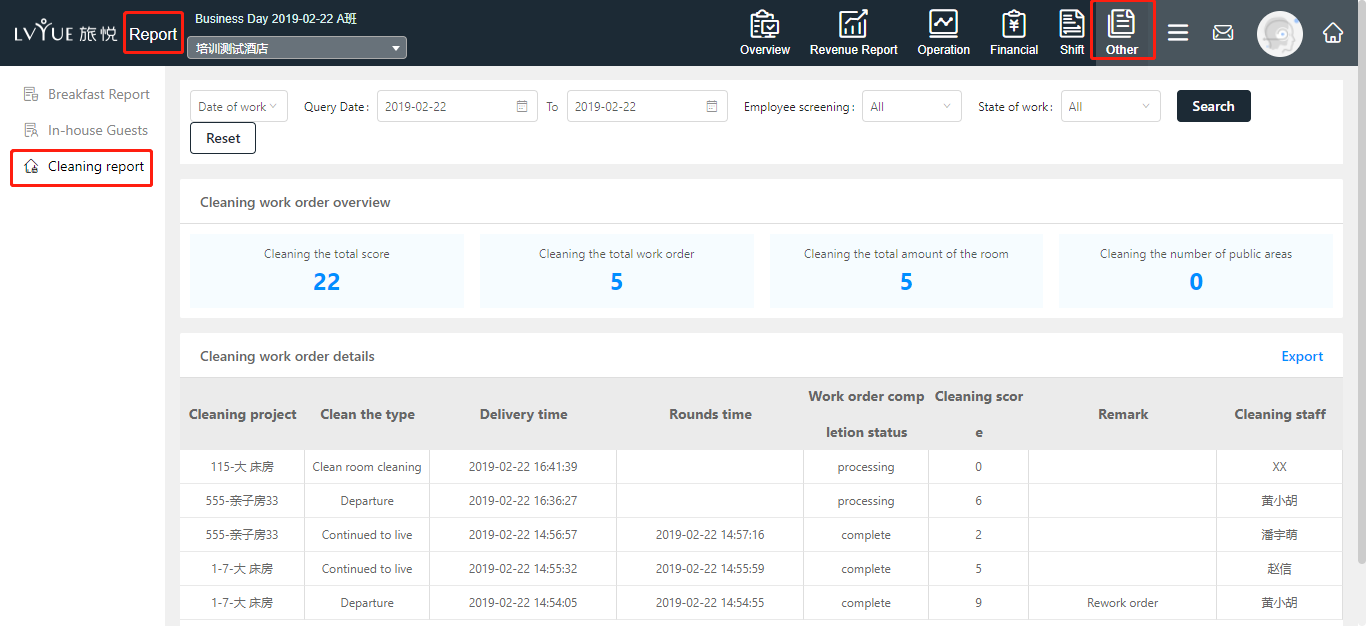
VIII. Special notes:
1. Set as clean room: If the room was set as dirty by mistake (the room has not assign yet), you can set as clean.
2. Cancel assign: If the room was set as dirty by mistake (the room has assigned already), you can cancel the assignment.
