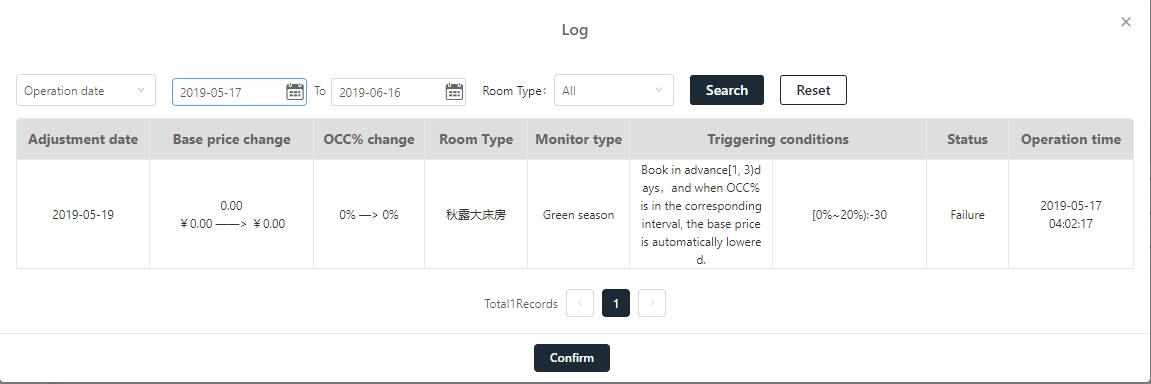Since hotels need to focus on the occupancy rate in different periods to adjust the selling price. Please find following updates which satisfy adjustment of forward occupancy rate:
1. Event
1.1. Event setup: hotel can add attentioned city events and it may influence occupancy rate. It divide into market event and custom event. Market event: system automatically getting data from relevant website. Custom event: system cannot getting data from relevant website, which means hotel needs to manually add attentioned event into system.
Event type: concert, sports, celebration, music, conference, exhibition, other activity, others.
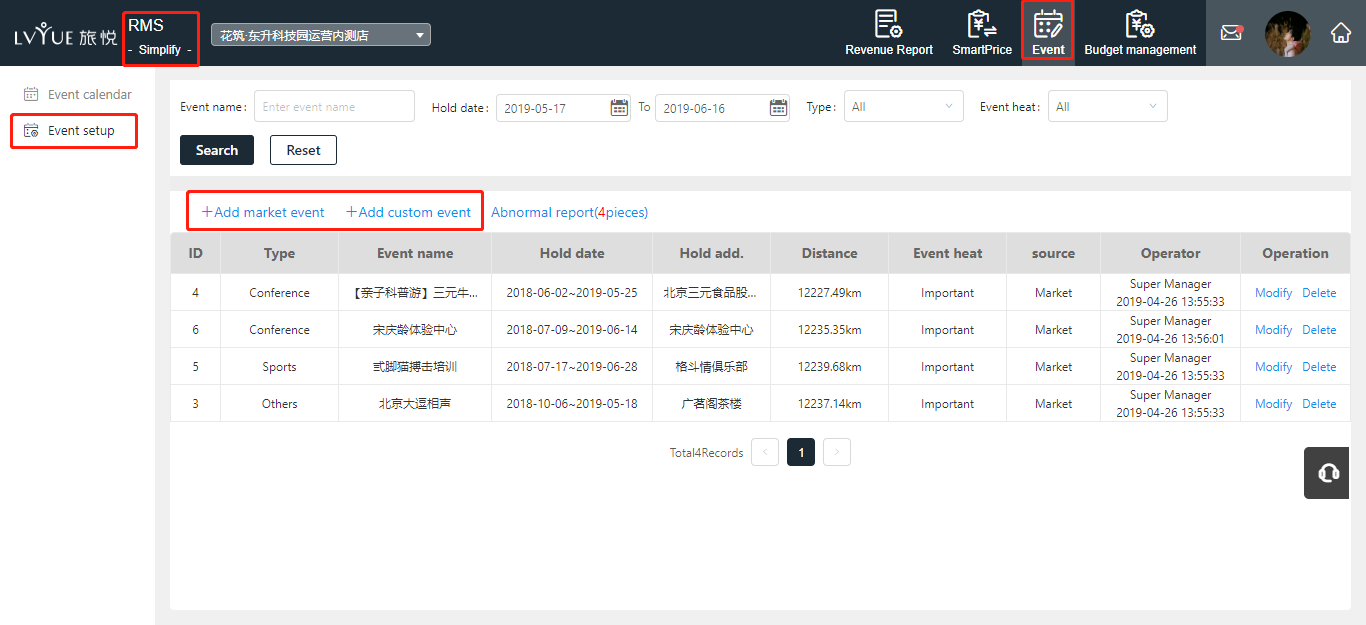
1.1.1. Add market event
So far system is getting data from: DAMAI.CN, EXPO-CHINA.COM
The city where the property is located can be found by adding market events. Hotel cannot find event in the market event list which the event is in the past time. Hotel only can add forward market events. The distant with hotel is straight away from event venue to hotel.
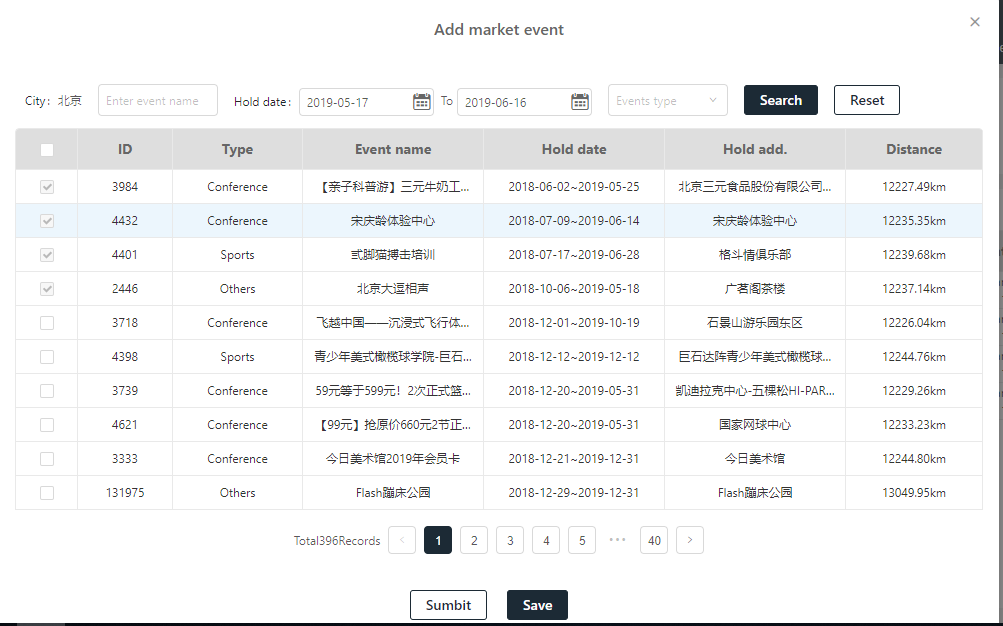
1.1.2. Add custom event
Hotel can manually add custom events which may has great influence on the occupancy rate. After hotel can find them in event calendar. In order to automatically calculate the distance from the venue to hotel, map positioning must be accurate.

1.1.3. Abnormal report
Data change notifications for highlighted market events, such as event date, address and status. Synchronically updates to the list of highlighted events and related price adjustment (conference date). Deleting events from highlighted events list and relavant price adjustment.
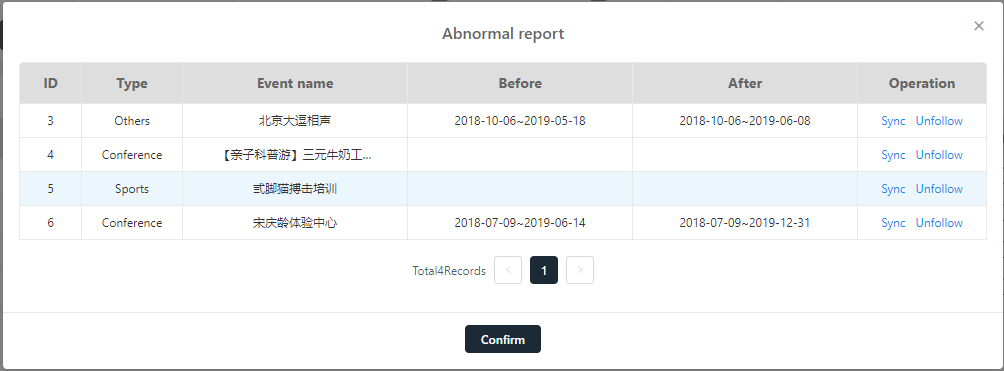
1.2. Event calendar
Event calendar shows hotels’ peak seasons, holidays, highlighted events, and daily estimated OCC% and ADR.
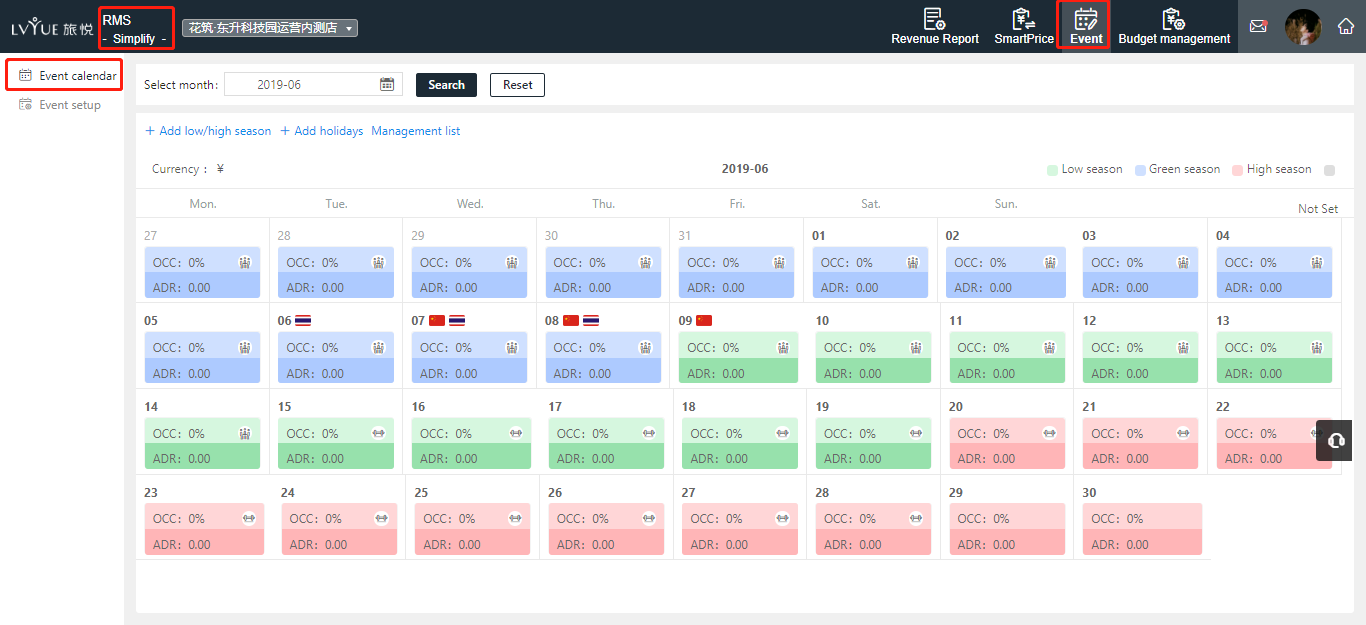
1.2.1. Add low/high season
Hotel can set more than one year’s low/high season: hotel can add up to 10 time periods at a time. The dates in different time periods cannot be repeated. The added dates will be grayed and cannot be selected again.
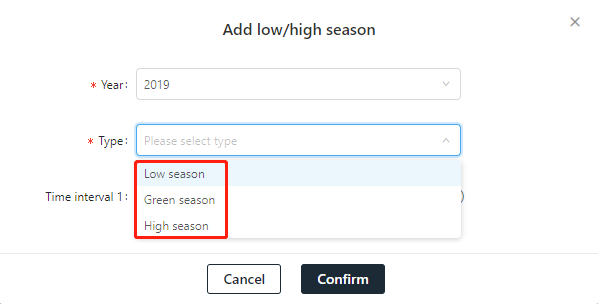
1.2.2. Add holidays
Supporting to add holidays for China, Thailand, South Korea and Japan. Hotel can add up to 10 holidays at a time. The holiday time can be modified. For example the National Day is 10.1 to 10.7, however from hotels’ perspective, they may focus on the 9.30 to 10.6. National Day holiday in China for national legal day off, hotel can change date according to the rule of the guests travel.
http://helpstatic.lvyuetravel.com/zh/d1ecf89c4d48546a1e2e5ee68ac9618.png
1.2.3. Management list
Management list has all highlighted holidays of property. Hotel can modify events as well. If hotel remove the holidays, national flag icon in the calendar will be reduced correspondingly. At the same time, price adjustment will be deleted. It will not affect the price adjustment that has occurred.
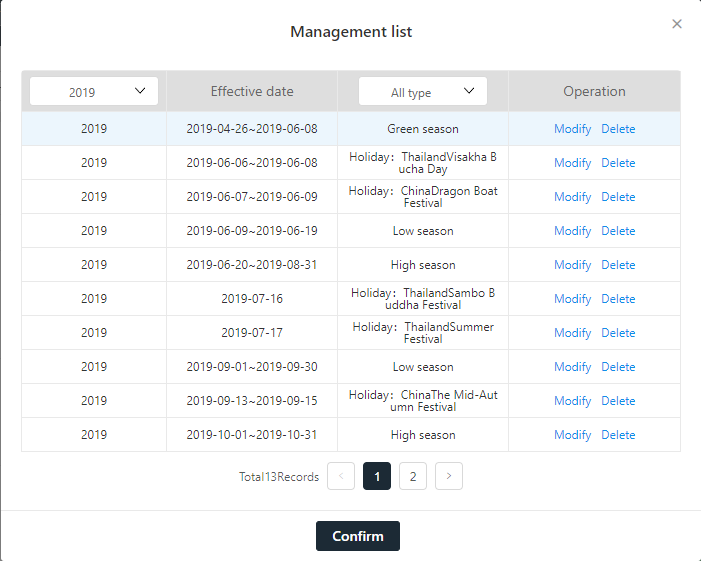
2. Smart price
2.1. Condition setup
Hotel needs to set up condition before set up tast:
OCC% interval: variation of property’s OCC%. For example: 0%-20%, 20%-40%, 40%-50% ect. At the same time, the price is adjusted in the corresponding interval. If the adjusted price is the base price, other related price plans will be adjusted accordingly. If there is a separate price adjustment plan, according to the price adjustment rules, the change of base price will cover the price of the separately adjusted rate plan.
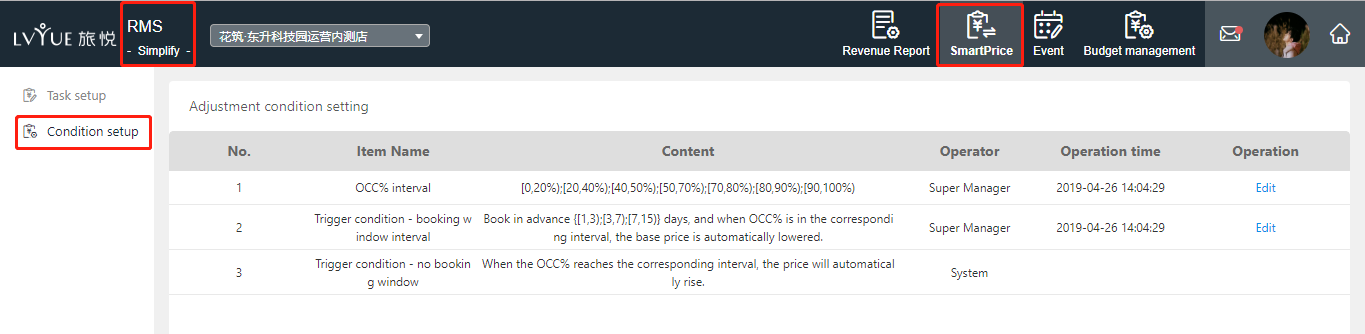
2.2. Tast setup
The default display is the price adjustment task within the last 90 days. If hotel needs forward price adjustment task, you can modify the monitoring date to search.
Price adjustment task is for the overall OCC% combined with trigger conditions, each room can be adjusted price separately.
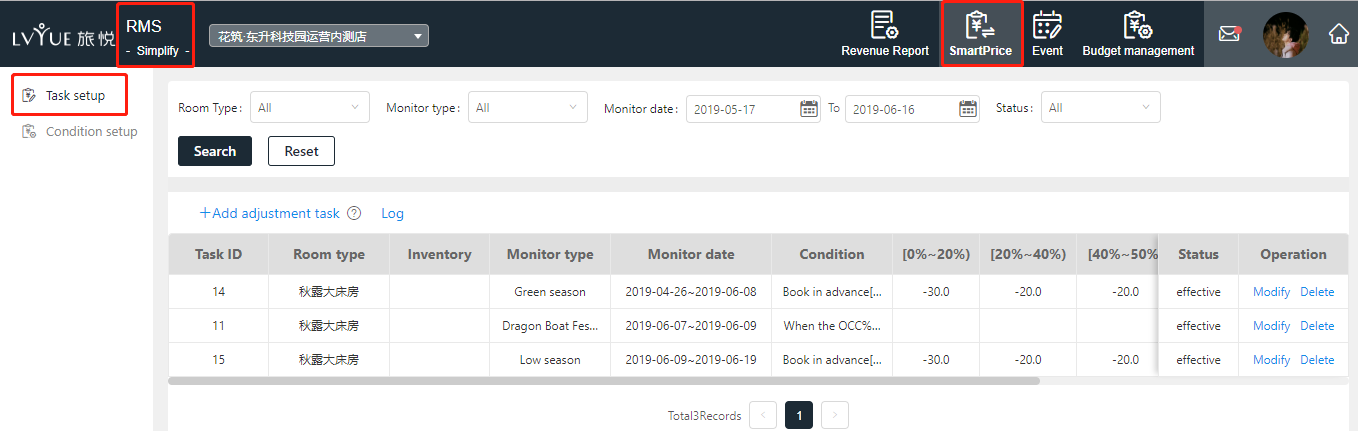
2.2.1. Add adjustment task
When setting tasks, multiple room types and time periods can be selected. However, when generating tasks, one price adjustment task will be generated according to each room type and time period. Therefore, multiple task records will be generated for price adjustment tasks of multiple room types and time periods.
Monitoring date can be choose time date and custom date;
The event date is the event activity, peak season, holiday time added by the hotel. And the custom date is the monitoring date which specified by the user.
If there are multiple price adjustment tasks at the same time, one of them is executed in the following order of monitoring types:
Event date > holiday > custom > high/low season; Under the same monitoring type, the execution with the maximum absolute value of the floating amount is executed.
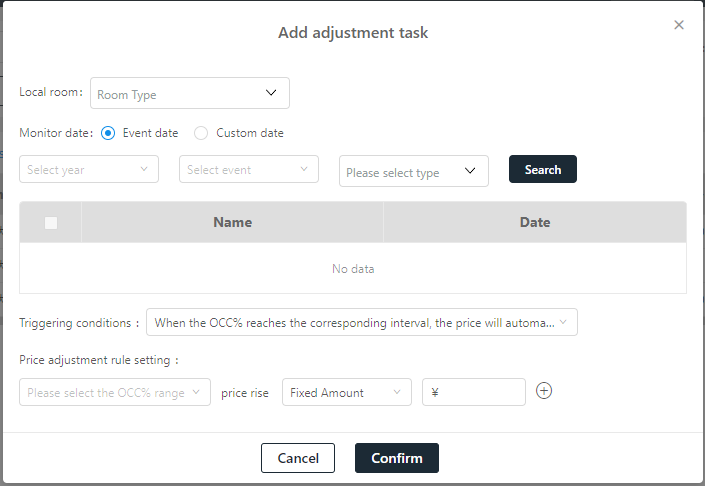
2.2.2. Log
Automatically price adjustment history, including base rate changes, occupancy rate changes, and triggered pricing tasks.
The price adjustment date is one of the monitoring dates.